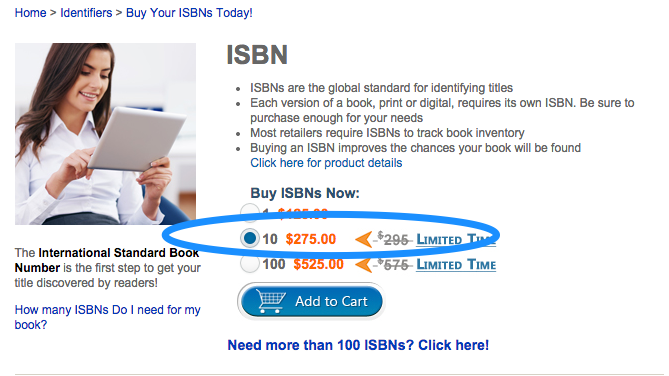You need an ISBN # to purchase a barcode. If you don’t have an ISBN #, check out my blog How to add an ISBN number to a book or other published work.
Since you need an ISBN number to get a barcode, I’ll assume you have an account and simply need to log in.
Once you log in, click on your name at the top. This will take you to ‘My Account’. Click on ‘My Identifiers’.
Here you will see a listing of all the ISBN #’s you’ve purchased (I struck out my un-used and inactive ISBN #’s because I don’t know for sure if there is any theft risk)
Anyway, find your title and click Generate under the barcode column.
This will take you to the purchase screen where Bowker is kind enough to offer other products and services. Unlike ISBN #’s unless your publishing more than one manuscript in multiple formats at the same time, it makes financial sense to purchase them as needed.
As you select your products and prepare to check out, you’ll notice that the barcode you’ve purchased along with the ISBN # you have already assigned to the title is just above the barcode. Click Checkout.
You will see the above warnings. Honestly, I don’t know how you could purchase a barcode without an ISBN -perhaps if you purchase more than one it queues them like it does the ISBN #’s. It also mentions there is no need for a barcode with eBooks. A helpful tip for rookies.
Check out and wait for the email...
And here it is! (sort of…you’ll need to scroll down to see the ‘Assign your barcode(s)’ box.
It will have you return to My Identifiers.
And click on the Generate button beside the title you’d like to assign your barcode. At this point, I believe, the barcode you purchased is floating out there available to assign to any of your titles so take care to click the ‘Generate’ button beside the correct title.
It will take you to the Barcode Manager where you will be asked what price you would like to assign to the barcode. I highly suggest you enter the retail price at which you would like to sell your book at this point. I believe when you assign this price, a scanner at a book store will automatically pick up the price through the barcode. If you enter zero, it does not assign a price and you cannot change the barcode once it has been saved.
You’ll get this notice. Click OK
In the Manage Barcodes it says, Once a bar code is configured, it cannot be changed….so make sure you get it right (really, there is only one thing to get right, the price)
In this screen you can download the barcode and send it to your cover designer to fix to the back of your book…or whatever.
If you click on My Identifiers now you will see your ISBN # listing and beside the title you’ve assigned the barcode will be the word Manage rather than Buy Barcode or Generate Barcode.
Now, any time you need to download a copy of that barcode, you can log in and click Manage on your chosen title….or download all of them and save them in a safe place on your computer (recommended).