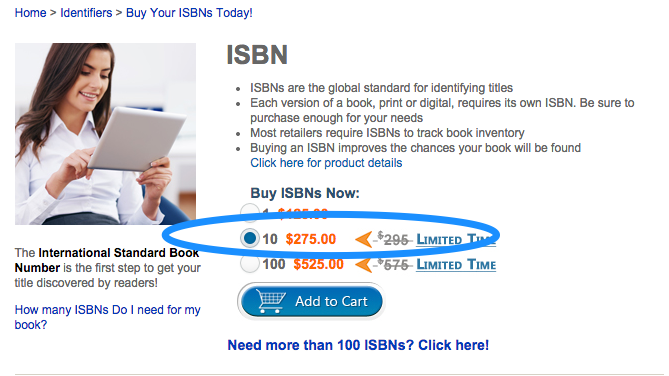On October 11, 2014, T.M. Brenner successfully funded his Kickstarter Campaign. I had the pleasure of interviewing him about the process below.
What made you decide to crowd fund via Kickstarter?
I thought it would be a great way to allow readers to pre-order the book, and also as a free way of advertising the book. One drawback to the way Amazon handles pre-orders is that the stats for them don't occur on the day the eBooks are fulfilled, it occurs as they're being pre-ordered. By using Kickstarter, and then fulfilling all of the eBooks on the same day, the stats spike, so you get a lot more people seeing your book.
Was Sky Child your first Kickstarter project?
Lol, no. Actually I tried to do a Kickstarter for a movie project called 'Snakealanche'. I was shooting for 600k, but ended up with $150. Not my finest hour. It taught me a lot about how Kickstarter works, so it was definitely a good thing to have tried.
What kind of research did you do prior to launching your campaign?
I'd already spent some time looking at how Kickstarter works, and what makes campaigns successful. I spent a lot of time on Kickstarter, as well as Googling websites with helpful advice. Not a heavy amount of research, but a sufficient amount.
How did you market your campaign? (Through which channels? -social media, email lists etc.)
Kickstarter itself actually brought about 1/3 of contributors just through its search engine. Part of the sales were to people I knew, and another 1/3 came from advertising via Facebook's post boosting.
How far in advance did you begin to market your campaign?
I made the campaign run for about 2 months, and I really started marketing right when that first happened, so I had something I could point people to. Without having the campaign running, I didn't have as much to share with people. But that is why I set it for such a long running time, to make sure I could reach enough people.
What was the hardest part about managing the campaign?
It was fairly straightforward and reasonable throughout the process. What took the most work was the fulfillment.
What was the best part about managing the campaign?
Getting to talk to people I'd never met who were encouraging and helpful. I was really lucky that so many people were interested in helping the book get off the ground.
Who did you use to publish?
I'm indie publishing through Amazon and Barnes & Noble.
Who did you use as a printer?
Amazon's offshoot; CreateSpace. I like the quality of the books, and am versed with formatting through it.
I see you designed the cover yourself. Do you have a background in graphic design?
I have a fair amount of experience with graphic design; nearly 20 years. I've been doing it as an amateur mostly, although my various jobs have utilized my skills. I love pretty much anything related to art.
What made you decide not to use a video introduction for the project?
I had the capability, but it just didn't make sense to me to create one. I'm a bit of a perfectionist, and I figured that the amount of time it would take to put something together wouldn't be worth the payoff, and may not help in the long run. I'd want to make a movie quality trailer, and it's difficult to do something live-action when you're trying to hide the gender of the main character.
Minus expenses, were you able accomplish your goals with the revenue generated?
The whole goal really was to get word out there about the book, and increase my stats for the book on Amazon to get it noticed. It worked, as my book was in the top 7,500 books on Amazon for a little while, and in the top 100 in a few specific categories, which was cool. Counting the advertising costs, costs of fulfillment, etc. I would say I broke even financially, but gained a fair amount of traction for the book.
Was it easy to come up with your rewards?
Pretty easy. They say the sweet spot for a reward on Kickstarter is $25, and I figured a personalized, signed paperback was reasonable, including shipping costs. $1 got you an eBook copy, which was what I was really after so that it would help spike my stats on release day. I threw in the $50 level because I was so happy with how the cover turned out, that I thought it would make a cool poster. I had a few people do the $50 level, and they seemed to like what they received.
I’ve read that fulfillment is the hardest part of a campaign. Was this true for you?
It did take a lot of work, but it excited me to send out so many signed paperbacks. I looked forward to every reader receiving their copy, and I took great pains to make sure that each copy arrived in perfect condition. No one has complained about damage to their books, so I have to assume they arrived safely.
I assume since you were signing copies that you placed a bulk order with your printer and had it delivered to you where you signed and shipped direct to your supporters. Correct?
Absolutely correct. Saved a little bit of money by purchasing a bigger chunk of copies through CreateSpace, then spent a few days putting the shipments together as information rolled in from the backers. That was one nice thing, not everybody got back to me immediately with their addresses, so I was able to spread shipping out over the course of a week or two.
Did you sell internationally or just within the states?
Just within the US for paperbacks, but the eBooks were available just about anywhere.
How did you calculate the freight into your expenses since you paid for it twice -once from the printer to you and once from you to the supporter?
CreateSpace scales the cost per book based on how many copies fit in a box, and their weight. I didn't worry about it too much, as my main goal was just to get the book out there, honestly. I figured if I lost money on the process, it'd be worth it to generate interest, and I'd just consider it to be part of the price of marketing. I think the final cost was about $3 per book to ship it to me, coupled with the printing price of about $6 per copy. So each paperback cost about $9 per unit just to get them to me. Bubble mailers were about $1 a piece.
USPS has good pricing on ‘Media Mail’ were you able to take advantage of that?
I was, thankfully. Shipping Media Mail cost around $5 if I remember correctly. So that cost coupled with cost to print, each book fulfillment was around $15.
What advice would you give to a writer considering using Kickstarter to fund their book project?
Make sure to factor other costs, such as the fact that between Amazon and Kickstarter, they take a total of up to 10% of the money you generate. So let's say I only sold paperbacks for this project. It costs about $15 to fulfill a paperback, and $2.50 is taken out of the revenue from each book. So after everything is said and done, on a $25 book, you're only left with $7.50. With the few hundred dollars I spent on advertising through Facebook, it came out to be about even. You won't get rich using Kickstarter, but it's a wonderful way to generate interest in your writing.
Where can we find you online?
I have a blog at www.tmbrenner.com and a list of all the people that have helped out with Sky Child. I call them my 'Sky Children', and I hope to add many more people to the list.
Through Amazon as a Kindle eBook HERE
Through Barnes & Noble as a Nook eBook HERE
And as a Paperback through Amazon HERE
Where can we purchase Sky Child?
Through Amazon as a Kindle eBook HERE
Through Barnes & Noble as a Nook eBook HERE
And as a Paperback through Amazon HERE